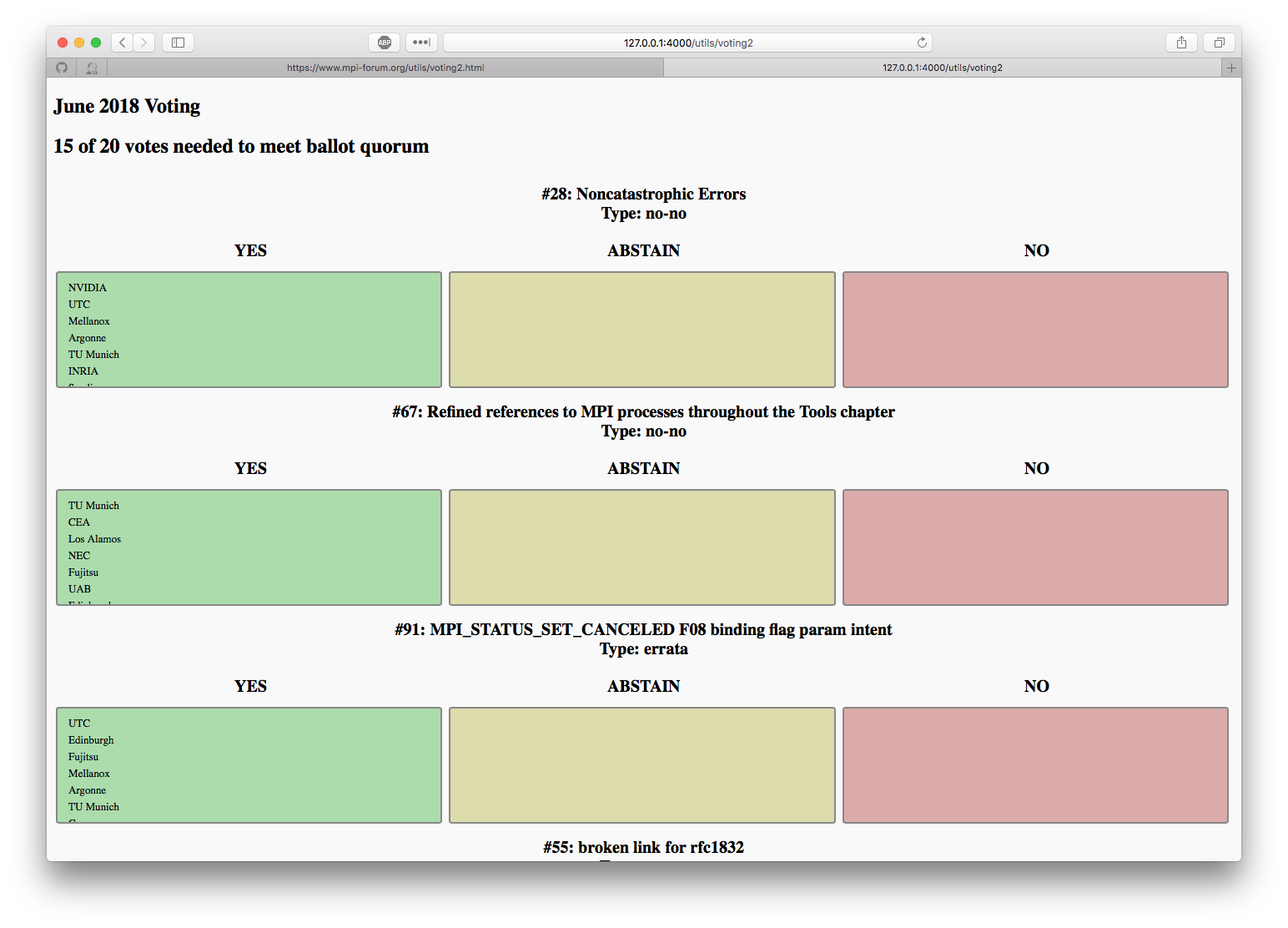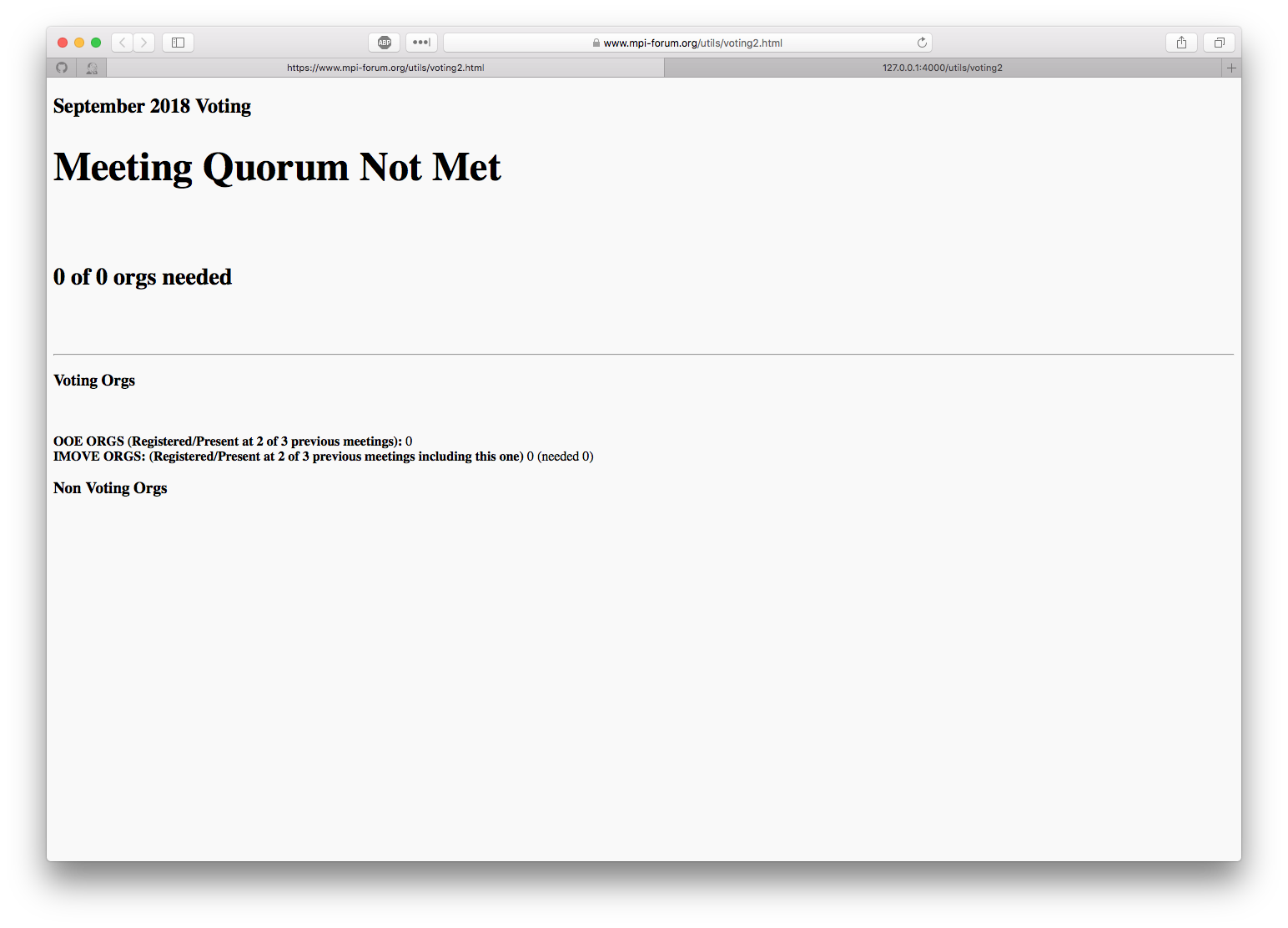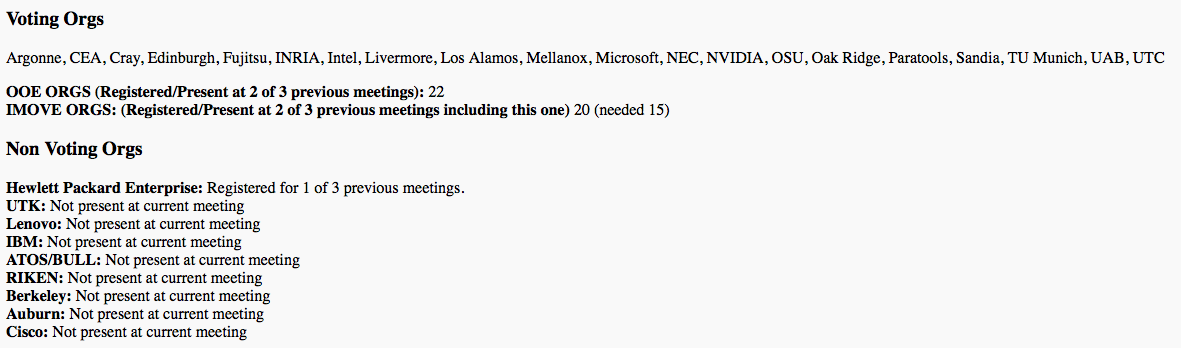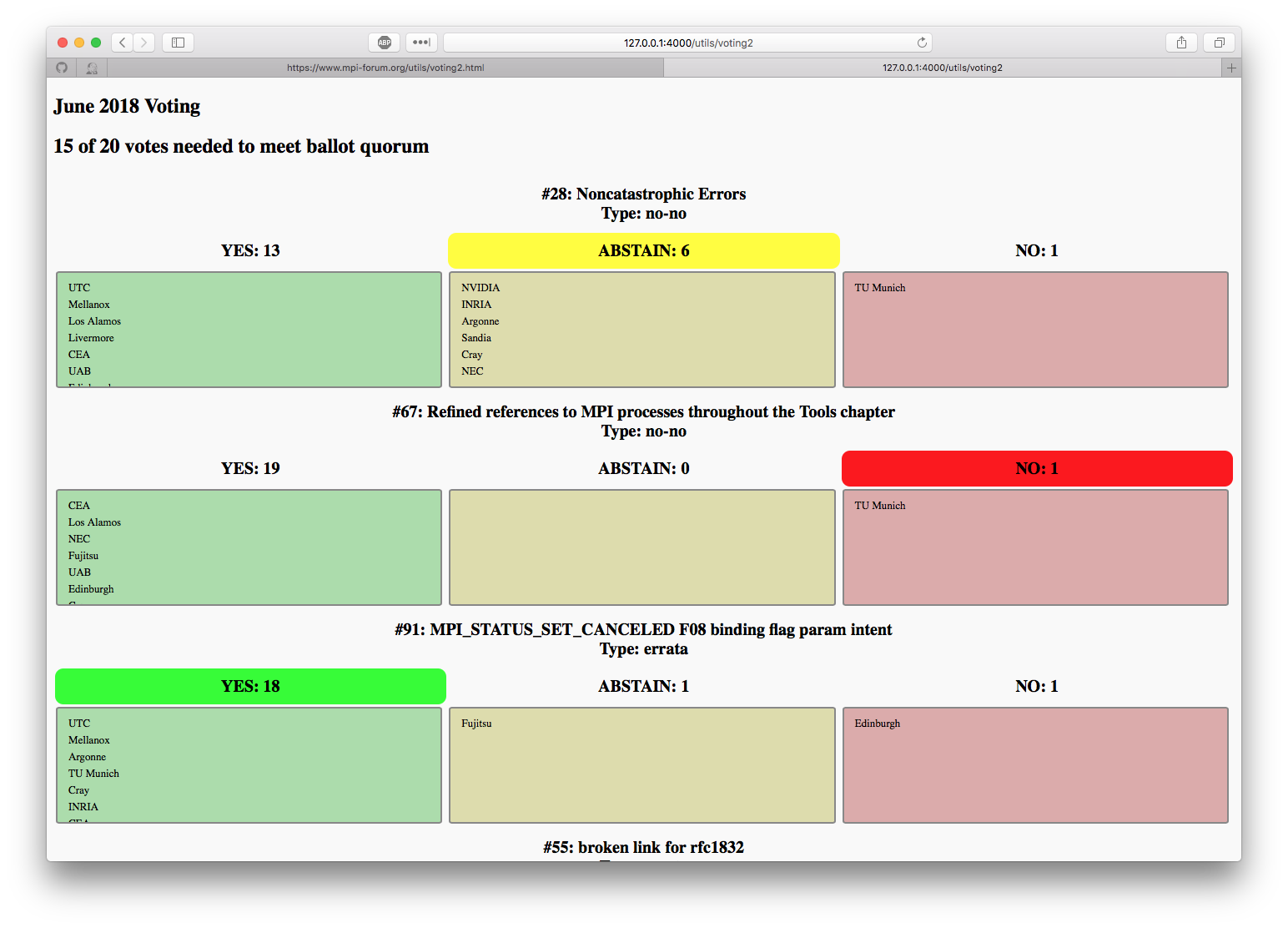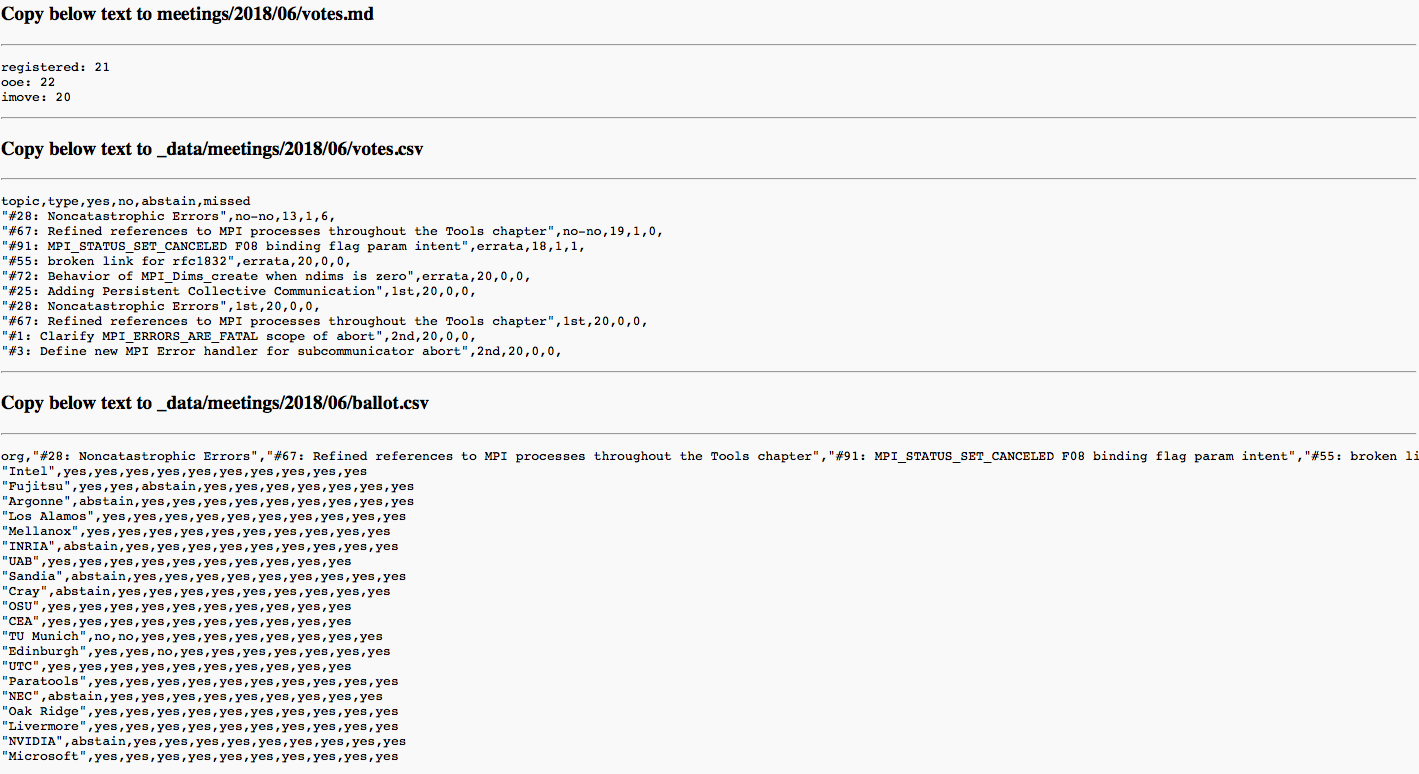-
Notifications
You must be signed in to change notification settings - Fork 26
Running the Votes
There is an unindexed web page where you can run the votes for a particular meeting here.
There a couple of prereq steps needed to set up the votes:
- Update the
current_monthandcurrent_yearfield in the voting.js page. - Update the attendance for the current meeting.
- Make sure the attendance log in
_data/meetings/<year>/<month>/attendance.csvis up to date including the last field to mark people as present.
- Add the votes to be done at the current meeting to
_data/meetings/<year>/<month>/votes.csv.
- You're welcome to ignore the last four fields where you put the results of the vote (since it hasn't happened yet). You do need to put in the topic and the type.
Sometimes when you update the file, it takes a minute or two for GitHub to serve up the latest version of the file. So it's recommended to update these things before you walk up to do the votes.
Assuming the prereqs have been followed, the upcoming ballots should be pre-populated with topics, types, and organizations. It should look like this:
At the top of the page will be the number of votes needed to meet the individual ballot quorum for each ballot. If the meeting did not meet quorum, you will see this page:
If you want to see the list of organizations that show up in any of the last three meetings and the status of their eligibility, scroll to the bottom of the page, where you can see this information:
At this point, you can conduct the votes by dragging the organizations from the "Yes" column to the "Abstain" or "No" column if necessary. As the organizations are moved, the totals above each box will be updated and the current result will be highlighted. An example of a completed set of votes is here:
In this example, the first ballot did not meet quorum (the ABSTAIN column is highlighted in yellow). The second ballot failed because it was a no-no vote that had a no vote (the NO column is highlighted in red). The third ballot passed (the YES column is highlighted in green).
When the vote is over, scroll to the bottom of the page, where there will be some instructions on how to document the results of the ballot:
Copy the appropriate text to the appropriate files in the Git repository and check them in. DO NOT HIT REFRESH OR GO TO ANOTHER PAGE WITHOUT DOING THIS AS THE RESULTS MAY BE LOST!
Once you have done this, the various web pages should get updated automatically.