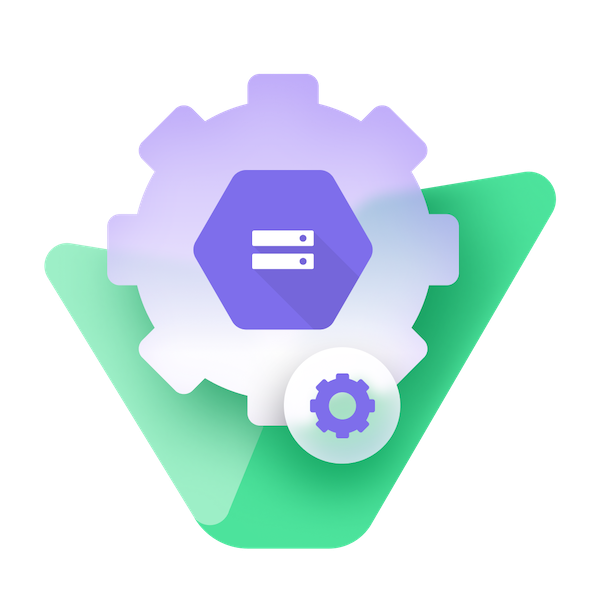- 📦 Installation
- 🪣 Create your Bucket on Google Cloud Storage
- 🔐 Setting up Google authentication
- ⚙️ Setting up the configuration file
- 🔒 Setting up
strapi::securitymiddlewares - 📝 Configuration Variables
- ❓ FAQ
- 🔗 Links
- 💬 Community support
- 📄 License
Install the package from your app root directory
with npm
npm install @strapi-community/strapi-provider-upload-google-cloud-storage --save
or yarn
yarn add @strapi-community/strapi-provider-upload-google-cloud-storage
The bucket should be created with fine grained access control, as the plugin will configure uploaded files with public read access.
If you are deploying to a Google Cloud Platform product that supports Application Default Credentials (such as App Engine, Cloud Run, and Cloud Functions etc.), then you can skip this step.
If you are deploying outside GCP, then follow these steps to set up authentication:
- In the GCP Console, go to the Create service account key page.
- From the Service account list, select New service account.
- In the Service account name field, enter a name.
- From the Role list, select Cloud Storage > Storage Admin.
- Select
JSONfor Key Type - Click Create. A JSON file that contains your key downloads to your computer.
- Copy the full content of the downloaded JSON file
- Open the Strapi configuration file
- Paste it into the "Service Account JSON" field (as
stringorJSON, be careful with indentation)
You will find below many examples of configurations, for each example :
- If you are deploying outside GCP, then follow the steps above Setting up Google authentication
- Set the
#bucketName#field and replaceBucket-nameby yours previously create - Default
baseUrlis working, but you can replace it by yours (if you use a custom baseUrl) - Save the configuration file
- Enjoy!
Example with application default credentials (minimal setup)
This works only for deployment to GCP products such as App Engine, Cloud Run, and Cloud Functions etc.
Edit ./config/plugins.js
module.exports = {
upload: {
config: {
provider: '@strapi-community/strapi-provider-upload-google-cloud-storage',
providerOptions: {
bucketName: '#bucketName#',
publicFiles: false,
uniform: false,
basePath: '',
},
},
},
//...
}If you set publicFiles to false, the assets will be signed on the Content Manager (not the Content API). Consequently, they will only be visible to users who are authenticated.
You can set the expiry time of the signed URL by setting the expires option in the providerOptions object. See more in expires.
Example with credentials for outside GCP account
Edit ./config/plugins.js
module.exports = {
upload: {
config: {
provider: '@strapi-community/strapi-provider-upload-google-cloud-storage',
providerOptions: {
bucketName: '#bucketName#',
publicFiles: true,
uniform: false,
serviceAccount: {}, // replace `{}` with your serviceAccount JSON object
baseUrl: 'https://storage.googleapis.com/{bucket-name}',
basePath: '',
},
},
},
//...
}If you have different upload provider by environment, you can override plugins.js file by environment :
config/env/development/plugins.jsconfig/env/production/plugins.js
This file, under config/env/{env}/ will be overriding default configuration present in main folder config.
Example with environment variable
module.exports = ({ env }) => ({
upload: {
config: {
provider: '@strapi-community/strapi-provider-upload-google-cloud-storage',
providerOptions: {
serviceAccount: env.json('GCS_SERVICE_ACCOUNT'),
bucketName: env('GCS_BUCKET_NAME'),
basePath: env('GCS_BASE_PATH'),
baseUrl: env('GCS_BASE_URL'),
publicFiles: env('GCS_PUBLIC_FILES'),
uniform: env('GCS_UNIFORM'),
},
},
},
//...
});Environment variable can be changed has your way.
Edit ./config/middlewares.js
- In the field
img-srcandmedia-srcadd your own CDN url, by default it'sstorage.googleapis.combut you need to add your own CDN url
module.exports = [
'strapi::errors',
{
name: 'strapi::security',
config: {
contentSecurityPolicy: {
useDefaults: true,
directives: {
'connect-src': ["'self'", 'https:'],
'img-src': ["'self'", 'data:', 'blob:', 'storage.googleapis.com'],
'media-src': ["'self'", 'data:', 'blob:', 'storage.googleapis.com'],
upgradeInsecureRequests: null,
},
},
},
},
'strapi::cors',
'strapi::poweredBy',
'strapi::logger',
'strapi::query',
'strapi::body',
'strapi::favicon',
'strapi::public',
];JSON data provide by Google Account (explained before).
For GCP environments (App Engine, Cloud Run, Cloud Functions, GKE, Compute Engine): You can leave this omitted, and authentication will work automatically using Application Default Credentials (ADC). The provider will detect the GCP environment and attempt to use ADC for signing URLs.
For non-GCP environments (local development, on-premises, other cloud providers):
You must provide explicit service account credentials with both client_email and private_key fields for signed URL generation when publicFiles is set to false.
Behavior:
- GCP environment + no serviceAccount: Uses ADC for signed URLs ✅
- GCP environment + explicit serviceAccount: Uses provided credentials ✅
- Non-GCP environment + no serviceAccount + publicFiles: true: Returns direct URLs with warning
⚠️ - Non-GCP environment + no serviceAccount + publicFiles: false: Throws error ❌
- Non-GCP environment + explicit serviceAccount: Uses provided credentials ✅
Can be set as a String, JSON Object, or omitted.
Example for GCP environments (minimal setup):
// No serviceAccount needed - uses ADC automatically
{
bucketName: 'my-bucket',
publicFiles: false, // Signed URLs will work with ADC
}Example for non-GCP environments:
{
bucketName: 'my-bucket',
publicFiles: false,
serviceAccount: {
project_id: 'your-project',
client_email: '[email protected]',
private_key: '-----BEGIN PRIVATE KEY-----\n...\n-----END PRIVATE KEY-----\n'
}
}The name of the bucket on Google Cloud Storage.
- Required
You can find more information on Google Cloud documentation.
Define your base Url, first is default value :
- https://storage.googleapis.com/{bucket-name}
- https://{bucket-name}
- http://{bucket-name}
Define base path to save each media document.
- Optional
Boolean to define a public attribute to file when upload file to storage.
- Default value :
true - Optional
Boolean to define uniform access, when uniform bucket-level access is enabled.
- Default value :
false - Optional
Boolean to define skipCheckBucket, when skipCheckBucket is enabled, we skip to check if the bucket exist. It's useful for private bucket.
- Default value :
false - Optional
Number to set the cache-control header for uploaded files in seconds. This value is used by the default metadata function to set the Cache-Control header as public, max-age=${cacheMaxAge}.
- Default value :
3600(1 hour) - Optional
Example:
module.exports = {
upload: {
config: {
provider: '@strapi-community/strapi-provider-upload-google-cloud-storage',
providerOptions: {
bucketName: 'my-bucket',
cacheMaxAge: 604800, // 7 days in seconds
},
},
},
};Note: If you provide a custom metadata function, the cacheMaxAge option will be ignored. You'll need to handle caching in your custom metadata function if needed.
Value to define if files are uploaded and stored with gzip compression.
- Possible values:
true,false,auto - Default value :
auto - Optional
Value to define expiration time for signed URLS. Files are signed when publicFiles is set to false.
- Possible values:
Date,number,string - Default value :
900000(15 minutes) - Max value :
604800000(7 days) - Optional
Function that is executed to compute the metadata for a file when it is uploaded.
When no function is provided, the following metadata is used (using the configured cacheMaxAge value):
{
contentDisposition: `inline; filename="${file.name}"`,
cacheControl: `public, max-age=${cacheMaxAge}`, // Uses the cacheMaxAge from your configuration
}- Default value:
undefined - Optional
Example:
metadata: (file: File) => ({
cacheControl: `public, max-age=${60 * 60 * 24 * 7}`, // One week
contentLanguage: 'en-US',
contentDisposition: `attachment; filename="${file.name}"`,
}),The available properties can be found in the Cloud Storage JSON API documentation.
Function that is executed to generate the name of the uploaded file. This method can give more control over the file name and can for example be used to include a custom hashing function or dynamic path.
When no function is provided, the default algorithm is used.
- Default value:
undefined - Optional
Example:
generateUploadFileName: async (basePath: string, file: File) => {
const hash = await ...; // Some hashing function, for example MD-5
const extension = file.ext.toLowerCase().substring(1);
return `${extension}/${slugify(path.parse(file.name).name)}-${hash}.${extension}`;
},Function that is executed to get the content type for a file when it is uploaded.
When no function is provided, the following content type is used:
file.mimeImportant: When a custom getContentType function is provided, the file's MIME type will be updated both in Google Cloud Storage metadata and in the Strapi database to ensure consistency.
- Default value:
undefined - Optional
Example:
getContentType: (file: File) => {
// Custom logic to determine content type
if (file.ext === '.csv') {
return 'text/csv';
}
return file.mime; // Fallback to original MIME type
},Note: This function affects both the contentType set in Google Cloud Storage and the mime field stored in the Strapi database.
Error uploading file to Google Cloud Storage: Cannot insert legacy ACL for an object when uniform bucket-level access is enabled
When this error occurs, you need to set uniform variable to true.
Error: Error parsing data "Service Account JSON", please be sure to copy/paste the full JSON file
When this error occurs, it's probably because you have missed something with the service account json configuration.
Follow this step :
- Open your
ServiceAccountjson file - Copy the full content of the file
- Paste it under the variable
ServiceAccountinplugins.jsconfig file in JSON
Error: Cannot generate signed URLs without service account credentials
This error occurs when:
- You're running in a non-GCP environment (local development, other cloud providers)
- You have
publicFiles: false(requiring signed URLs) - You haven't provided explicit
serviceAccountcredentials
Solutions:
- For GCP environments: Ensure your service account has proper permissions (
Storage Object AdminorStorage Adminrole) - For non-GCP environments: Provide explicit
serviceAccountconfiguration withclient_emailandprivate_key - Alternatively: Set
publicFiles: trueto use direct URLs instead of signed URLs
Error: Failed to generate signed URL in GCP environment
This error occurs in GCP environments when Application Default Credentials (ADC) cannot sign URLs, typically due to:
- Insufficient permissions on the default service account
- Missing IAM roles for URL signing
Solutions:
- Ensure your GCP service account has
Storage Object AdminorStorage Adminrole - Verify that the default service account has signing permissions
- Consider providing explicit
serviceAccountcredentials if ADC continues to fail
- GitHub (Bug reports, contributions)
You can also used official support platform of Strapi, and search [VirtusLab] prefixed people (maintainers)
- Discord (For live discussion with the Community and Strapi team)
- Community Forum (Questions and Discussions)
See the MIT License file for licensing information.