-
Notifications
You must be signed in to change notification settings - Fork 119
Data mode clarification #3800
New issue
Have a question about this project? Sign up for a free GitHub account to open an issue and contact its maintainers and the community.
By clicking “Sign up for GitHub”, you agree to our terms of service and privacy statement. We’ll occasionally send you account related emails.
Already on GitHub? Sign in to your account
Data mode clarification #3800
Conversation
|
Allow 10 minutes from last push for the staging site to build. If the link doesn't work, try using incognito mode instead. For internal reviewers, check web-documentation repo actions for staging build status. Link to build for this PR: http://docs-dev.timescale.com/docs-data-mode-clarification |
There was a problem hiding this comment.
Choose a reason for hiding this comment
The reason will be displayed to describe this comment to others. Learn more.
Couple of small annoying points. Good doc.
| 1. In the [data mode][portal-data-mode] in Timescale Console, select a service and enter your password, then click **Connect**. | ||
| 1. In the [data mode][portal-data-mode] in $CONSOLE, select a service in the connection drop-down. | ||
| 1. Click the pencil icon next to the service name. | ||
| 1. Click `Edit` next to `Username/Password` and enter the credentials for your service, then click `Connect`. | ||
|
|
||
| 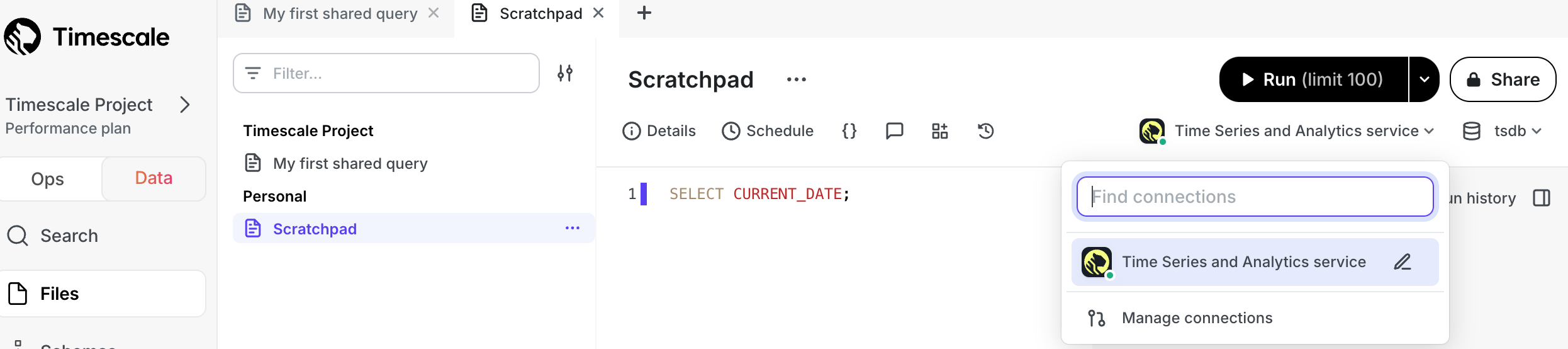 |
There was a problem hiding this comment.
Choose a reason for hiding this comment
The reason will be displayed to describe this comment to others. Learn more.
Can you move the screenshot up one step, as it shows the pencil, not the Edit window.
| 1. In the [data mode][portal-data-mode] in Timescale Console, select a service and enter your password, then click **Connect**. | ||
| 1. In the [data mode][portal-data-mode] in $CONSOLE, select a service in the connection drop-down. | ||
| 1. Click the pencil icon next to the service name. | ||
| 1. Click `Edit` next to `Username/Password` and enter the credentials for your service, then click `Connect`. |
There was a problem hiding this comment.
Choose a reason for hiding this comment
The reason will be displayed to describe this comment to others. Learn more.
enter [your connection details][link to */integrations/find-connection-details/ ] for this service,
|
|
||
| 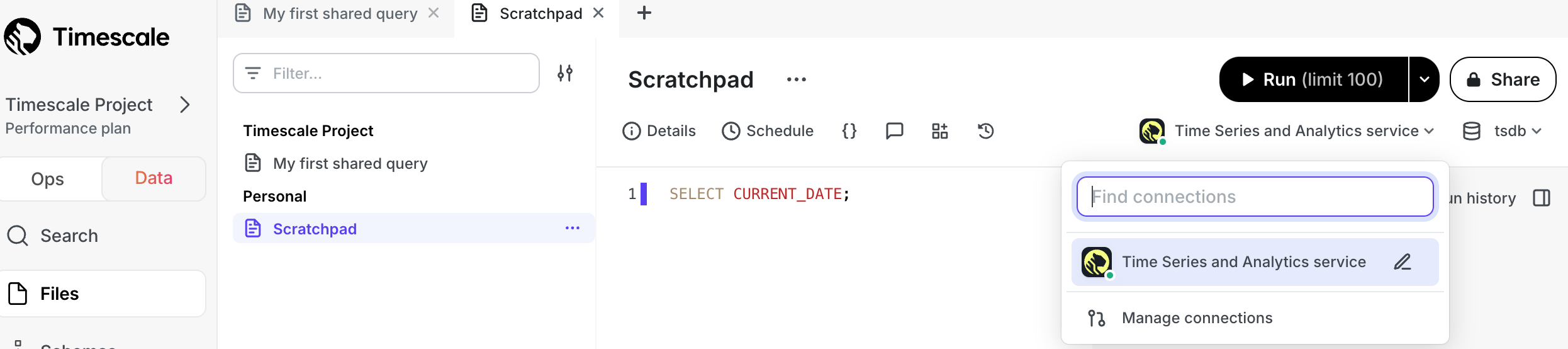 | ||
|
|
||
| You find your password in the config file you downloaded when you created the service. | ||
| You find your username and password in the config file you downloaded when you created the service. |
There was a problem hiding this comment.
Choose a reason for hiding this comment
The reason will be displayed to describe this comment to others. Learn more.
you can remove this as you have the link to your connection details doc.
No description provided.